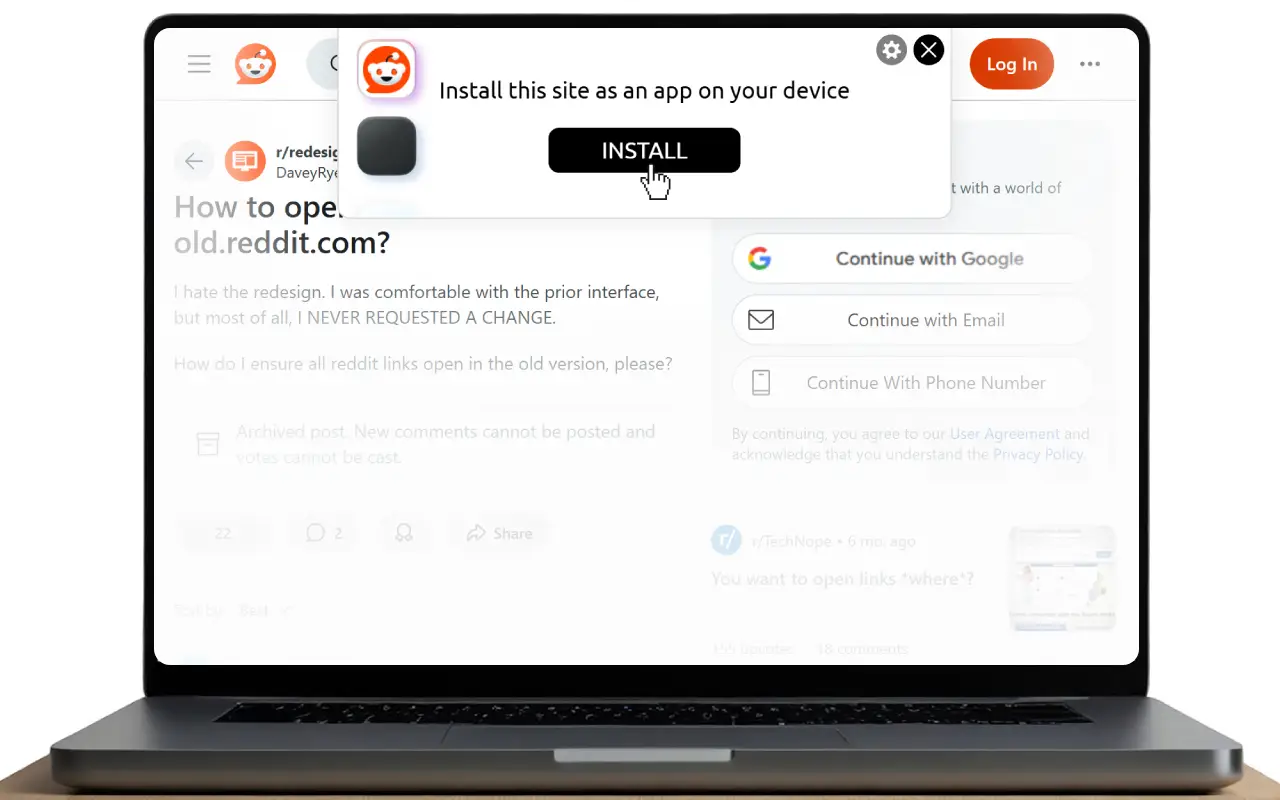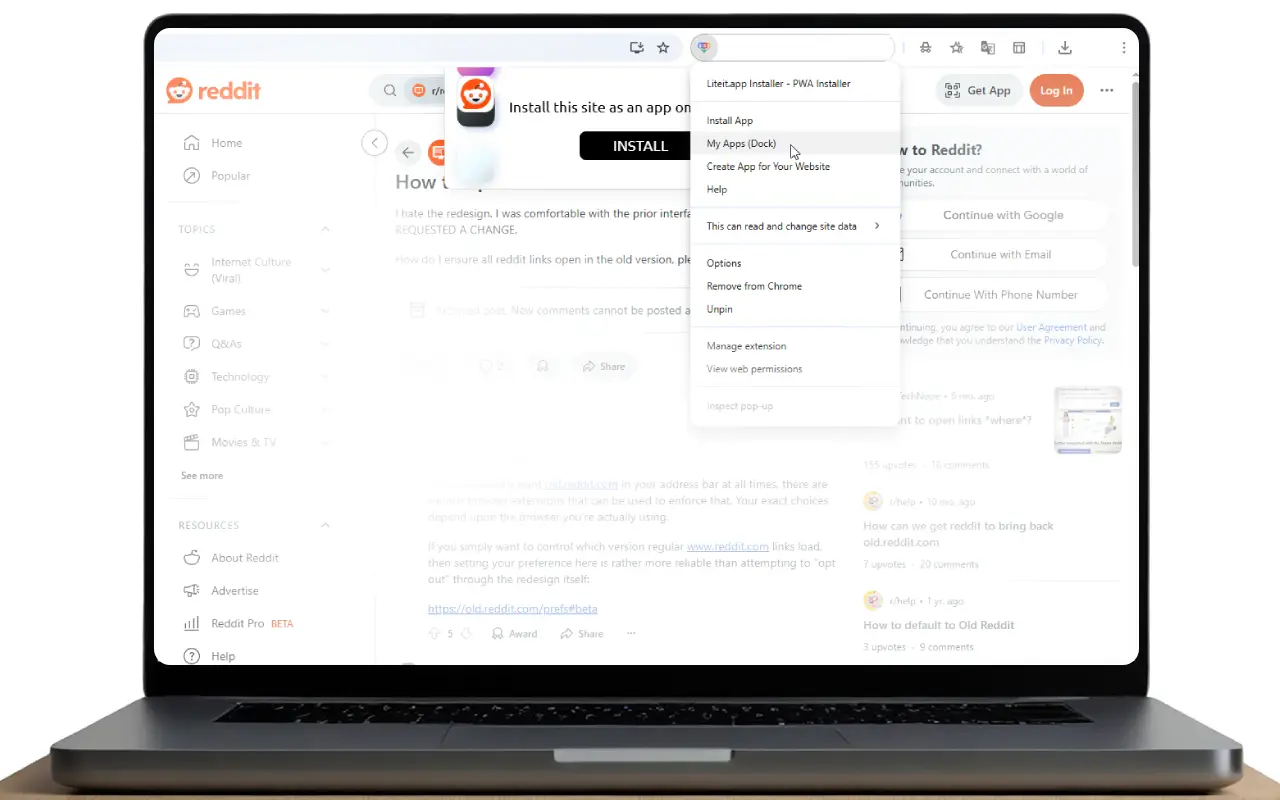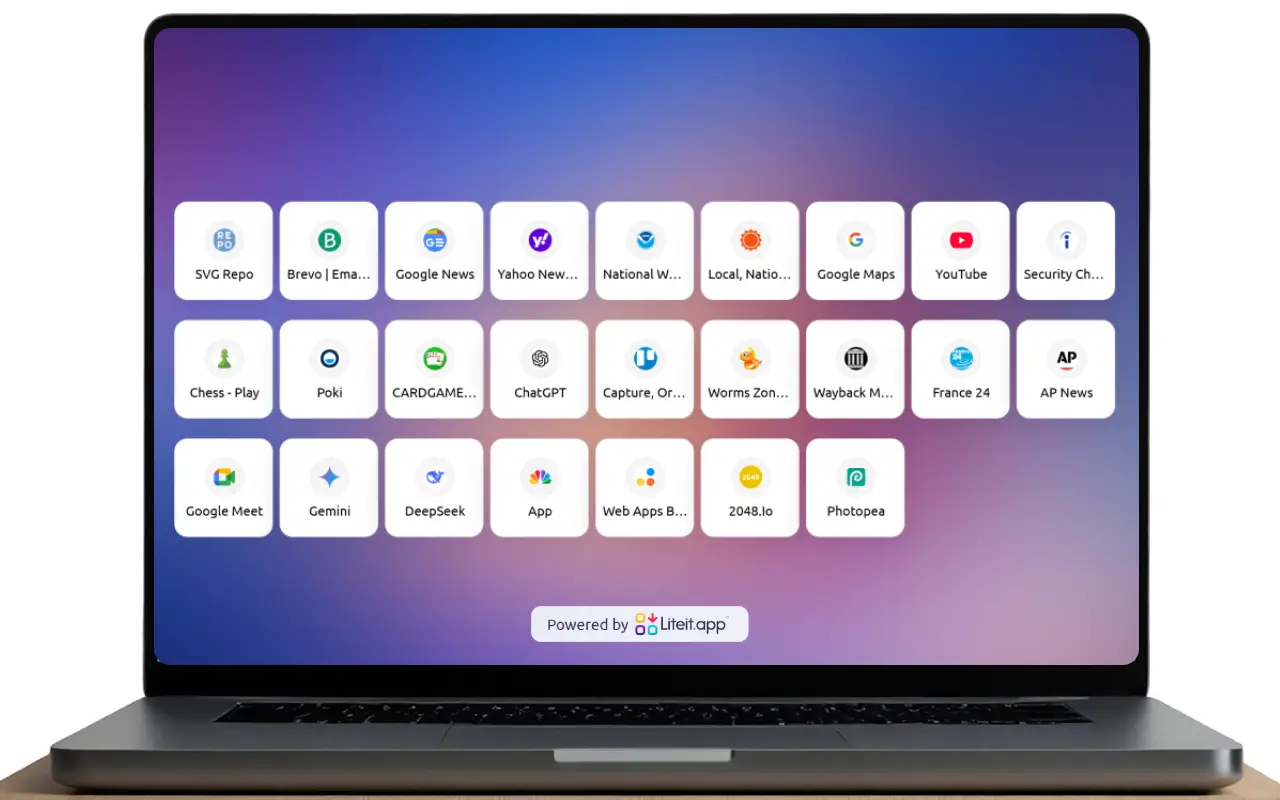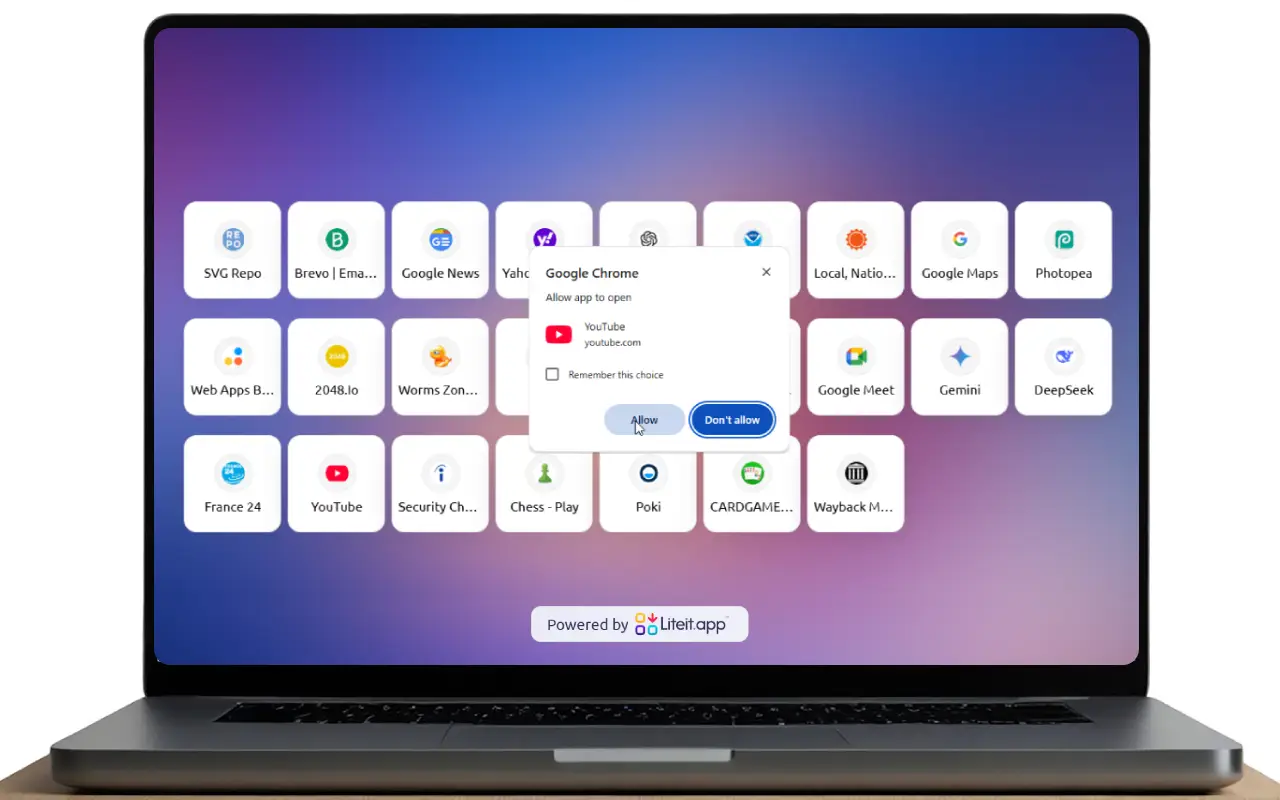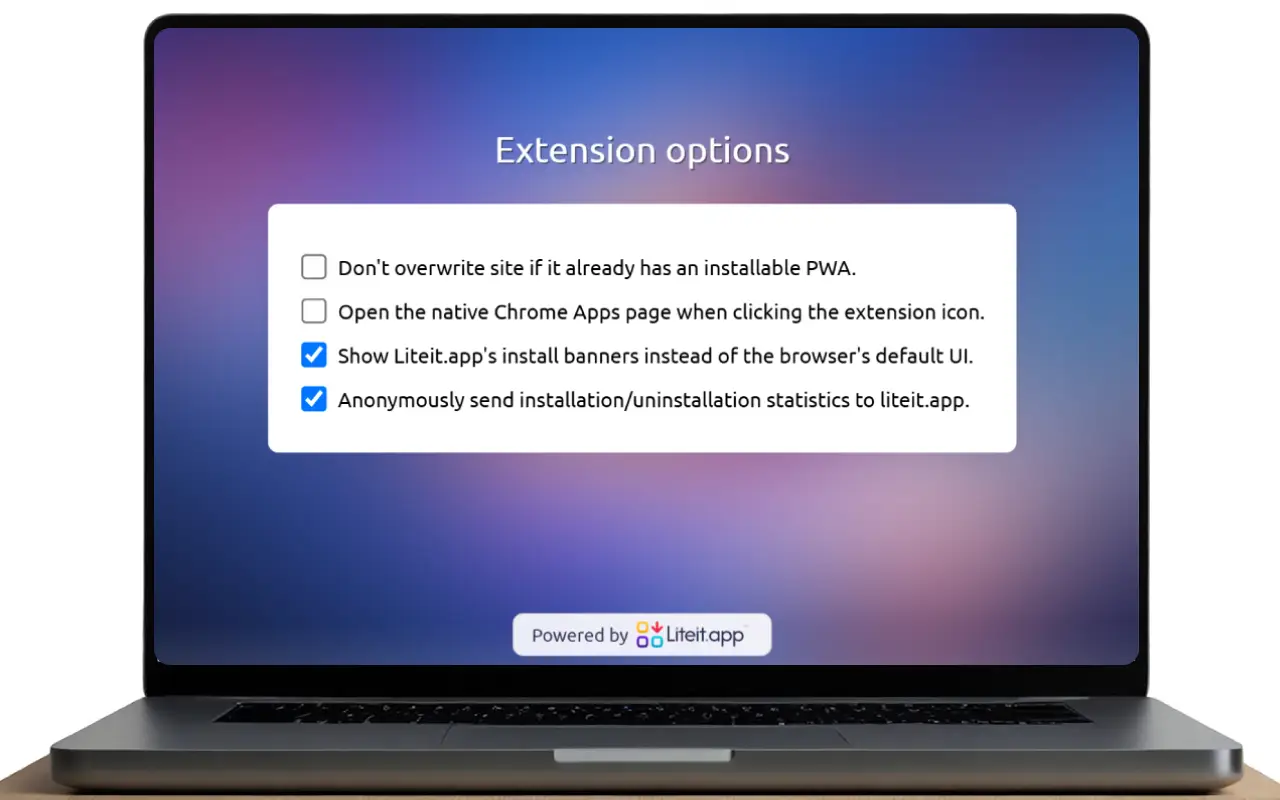Privacy Policy
Effective Date: 25 Jan 2025
1. Information We Collect
We collect the following anonymous data related to the usage of our extension:
- Installation and uninstallation events.
- App usage counts and statistics.
- Browser name.
- Operating system type.
- Device type.
- Country name.
Important: Users have the option to disable this anonymous tracking through the extension's options page.
We do not collect any personally identifiable information or track any other user data.
2. No Third-Party Sources
This extension does not utilize any third-party sources for data collection or any other purpose.
3. Open Source Transparency
The complete source code for this extension is available on GitHub, allowing users to review its functionality and verify our data handling practices.
4. Data Security
Since we only collect anonymous data, we do not store or transmit any sensitive personal information.
5. Changes to This Policy
We reserve the right to modify this Privacy Policy at any time. Changes will be posted on this page.
Terms of Use
1. Acceptance of Terms
By installing and using this Chrome extension, you agree to these Terms of Use.
2. Open Source License
This is an open-source extension. The source code is available on GitHub. You are free to use, modify, and distribute the extension according to the terms of the applicable open-source license.
3. Disclaimer of Warranty
This extension is provided "as is" and "as available" without any warranties of any kind, either express or implied. We do not guarantee that the extension will be error-free or uninterrupted.
4. Limitation of Liability
In no event shall we be liable for any direct, indirect, incidental, special, or consequential damages arising out of or in any way connected with the use of this extension.
5. User Contributions and Feedback
We welcome contributions to our GitHub repository and encourage users to report any issues or provide feedback. Please send any reports, complaints, or contributions to extentions[@]liteit.app.
6. Permissions Used (Information Only)
This extension uses the following Chrome extension permissions:
contextMenus: Allows adding items to browser context (right-click) menus.storage: Enables the extension to store and retrieve data locally in the browser.webRequest: Allows the extension to observe and analyze network requests.declarativeNetRequest: Allows the extention to modify network requests.browsingData: Allows the extention to clear browsing data.tabs: Gives the extension access to information about browser tabs.activeTab: Grants the extension temporary permission to the currently active tab.
These permissions are used to provide the core functionality of the extension.
7. Changes to Terms
We reserve the right to modify these Terms of Use at any time. Changes will be posted on this page.
Contact Us
If you have any questions about this Privacy Policy or Terms of Use, please contact us at extentions[@]liteit.app.